Cookies Regulation
WHAT IS A COOKIE AND WHAT IS USED FOR?
Cookies are made by part of code installed inside the browser that assists the Owner providing the service according to the described purposes.
Some installation purposes of Cookies may, moreover, need the consent of the User.
What kind of cookies does this site use?
Our website uses different types of cookies, and each one has a specific function as indicated in the table below.
COOKIE TYPLOGIES
Technical and aggregated statistic cookies
Technical cookies permit activities closely related to the proper functioning of this online space.
The technical cookies used by the Owner can be subdivided in the following sub-categories:
-
Navigation cookies
These cookies are used to collect information about how users use this site. These information is then used to compile reports and help us to improve the website. Cookies collect data anonymously, including the number of visitors of the site, where visitors arrive from and the pages they've visited. -
Analytics cookies
These cookies are used, for instance, by Google Analytics to elaborate statistical analysis of the users' navigation modes using computers or mobile applications, the number of pages or clicks performed on a page during the browsing of the site.
Click here for an overview for Google's privacy. -
Functionality cookies
Also third-party cookies, they are used to enable specific features of this online space and required to provide the service or improve it. -
Third-party cookies
Such cookies doesn't require the consent of the User in order to be installed and used.
These cookies are used by third-party companies. The use of such cookies usually doesn't imply the treatment of personal data. Third-party cookies are part of ads of other sites, for instance market ads, in the website visualized. They can be used to record the use of the website with a marketing purpose.
How can I disable cookies?
Most browsers (Internet Explorer, Firefox, Chrome, etc..) are configured to accept all the cookies.
However, the majority of browsers allow to control and also disable cookies with settings.
We'd like to warn you that disabling navigation cookies can cause an improper functioning of website and/or limit the service offered.
To modify settings, follow the process indicated by browser at the voices "Options", "Preferences" or "Settings".
Cookie configuration on your browser is set as follows:
- Google Chrome: Settings > Privacy > Content Settings >Cookies
- Firefox: Options > Privacy
- Internet Explorer: Settings > Chronology > Cookies
- Safari: Settings
Following now the procedures to enable or disable, block or eliminate cookies on the main browsers.
GOOGLE CHROME
Enabling or disabling cookies
- Click on the Chrome menu icon;
- Select Settings;
- In the lower part of the page, click on Show advanced settings;
- In the Privacy section, click on Content settings;
- To enable cookies, select Allow local data to be set (recommended)
- To disable cookies, select Block sites from setting any data;
- Then click on Done to save;
If you prefer that Google Chrome doesn't store any record of your chronology and of your downloads, you can also browse the Internet in Incognito mode.
Opening a windows in Incognito mode
A window in Incognito mode has a different appearance than a regular window.
The upper part of the window is grey or blue, according to the computer or the device.
To open a windows in Incognito mode, proceed as follows:
- Open a window in Chrome;
-
Click on the Chrome menu
in the right upper cornet of the window;
- Select New Incognito window;
-
A new windows with the icon of a grey outline in the upper right corner is visualized
Exiting Incognito mode browsing
To exit the Incognito mode browsing you can:
- Click on the X icon in the upper right corner of the window;
- Use the keyboard shortcut Alt+F4 (Windows and Linux) o Cmd-Maiusc-W (Mac)
- Close the last tab in a window; the window is close automatically.
How it works
- Browsing chronology is not recorded. Visualized web pages and downloaded files in Incognito mode are not recorded in the browsing chronology and download.
- Cookies are deleted. All the new cookies are deleted after closing all the Incognito mode windows.
- You can easily switch from an Incognito mode tab to a regular tab and vice-versa. You can open at the same time Incognito mode and regular tabs and switch from a mode to the other.
- Extensions are disabled. Extensions are automatically disabled in the Incognito mode tabs. That is because Google Chrome doesn't control the management mode of your personal data by extensions. If you'd like an extension to be use in Incognito mode windows, select the "Allow Incognito mode" control box of the extension.
Data that is stored
Chrome stores updates of the Favourites and general settings.
Chrome stores modifications done to Favourites or general settings in Incognito mode browsing.
Web sites may store a record of your visit.
Incognito mode browsing has the only purpose to prevent Google Chrome from storing the information on websites you've visited.
Your visit's records may be stored on the websites you've visited.
Moreover, all the files saved on your computer or mobile device are stored.
INTERNET EXPLORER
- To open Internet Explorer, click on the Start button. In the search box, digit "Internet Explorer" and then click on Internet Explorer in the results list.
- Click on the Tools button and select Internet Options.
- Click on the General tab and then in Browsing History click on Delete.
- Select the Cookie control box and click Delete if not already selected. Select or deselect the control boxes related to other options you'd like to delete. To keep the cookies of the Favourite web sites saved, select the control box on Preserve Favorites web site data.
OPERA
Cookie preferences
Preferences > Advanced > Cookies.
These settings allow to configure Opera cookie management.
The default settings accept all cookies.
-
Accept cookies
All cookies are accepted.
-
Accept cookies only from the sites you visit
Third parties cookies, sent from a different domain than the one you're visiting are refused.
-
Never accept cookies
All cookies are refused.
-
Delete new cookies when exiting Opera
Cookies are saved but deleted once Opera is closed.
-
Ask before accepting a cookie
To decide each time what to do with the received cookies. For each new cookie a dialogue window will be showed, containing information on the origin of cookie and its attributes.
-
Ask before accepting a cookie
To decide each time what to do with the received cookies. For each new cookie, the cookie dialogue window will be showed, containing information on the origin of the cookies and its attributes.
Some websites need cookies to properly function.
Cookie management
Cookie manager allows to analyse and modify saved cookies in Opera.
The "Cookie management" button opens a window containing a list of folders, each one identified by a domain. After using the quick research box to find a domain, open the related folder to visualize all the cookies related to it.
Cookie dialogue window
The cookie dialogue window is visualized each time a web site offers a cookies, but only if the "Ask before accepting a cookie" option is selected in Preferences > Advanced > Cookies.
The dialogue window shows the origin of the cookie, its attribute and allows to choose whether to accept it or refuse it.
Force removal when exiting Opera
Check the "Force the removal when exiting Opera" box to have the cookie to be removed at the end of the session regardless of its expiring date.
Remember the choice for all the cookies of this domain
To accept or refuse all the cookies est for the same domain, check the "Remember the choice for all the cookies of this domain" box.
This way, the dialogue window won't popup the next time the same domain will offer a cookie.
Cookie details
Clock on "Cookie details" to visualize all the attributes.
SAFARI
Set block on cookies
Touch Block cookies and choose "Never", "Third parties and ads" or "Always".
Cookies are pieces of information of web sites that are stored on the device to allow web sites to remember the user at the next visit and have the web page personalized according to those information.
Important: some pages might function only if you accept cookies.
Enabling or disabling JavaScript
Click on Advanced and enable or disable the corresponding option.
JavaScript allows web developers to control the elements of the page.
For instance, a page that uses JavaScript might visualize the current date and hour or open a link in a new popup window.
To remove information from the device:
- To delete your chronology from Safari, touch Settings > Safari > Delete chronology
- To delete all the cookies from Safari, touch Settings > Safari > Delete cookies and data
- To delete the other information saved by Safari touch Advanced > Web sites data > Delete all the web sites data
FIREFOX
To verify or modify settings:
- Click on the menu button and choose Options;
- Select the Privacy tab;
- At the voice Chronology settings, select Use customized settings;
- To enable cookies, check the voice Accept cookies from sites; to disable cookies, uncheck the voice;
- If you encounter problems with cookies, check that the Accept third-party cookies is not set to Never;
-
Choose for how long cookies can be stored:
- Store until expiring date: cookies are deleted when reaching their expiring date (this date is set by the site that sends them);
- Store until exiting Firefox: cookies saved on your computer are removed when exiting Firefox;
- Store and ask each time: visualize a notice each time a web site tries to set a cookie and as the user to choose whether to store or not this cookie;
- Click on OK to close the option window;
Deleting cookies of a specific site
- Click on the menu button and select Options;
- Select the Privacy panel;
- Select Use customized settings at the voice Chronology settings;
- Click on Show cookies; a cookie visualization window will appear;
- In the Search field digit the name of the site you want remove whose cookie. A list will appear with all the cookies related to the desired site.
- Select the cookies you want to remove from the list, then click the Remove cookies button;
- To select all cookies of the list, select the first one and press Shift+End;
- Click on the Close button to close the cookie window;
- Click on OK to close the options window.
Delete all cookies
- Click on the menu button, select Chronology and then Delete recent chronology;
- From the 'Interval of time to delete' drop down menu select all;
- Click on the arrow next to Details to visualize the list of the elements to delete;
- Select Cookie and check that the other elements you want to keep are not selected;
- Click on Delete to delete cookies, close the Delete all the chronology window;
Blocking cookies of a specific web site
- Visit the web site you want to avoid to store cookies;
- Right click on the page and select Information on the page;
- Select Permissions in the Information on the page window;
- Uncheck Use defaults in the Set cookies line. Select the Block option instead;
- Close the Information on the page window;
- Delete all the cookies the web site has already set in Firefox;
Visualizing the list of blocked web sites
- Click on Options in the menu;
- Select the Privacy panel;
- Select Use custom settings in Chronology settings;
- Next to Accept cookies from sites, select Exceptions;
Blocking cookies of all web sites
- Click on the menu and select Options;
- Select the Privacy panel;
- In the Chronology settings tab, select the Use custom settings option;
- Uncheck Accept cookies from sites;
- Click on OK to close the Options window;
Disabling third-party cookies
Third-party cookies are cookies set by a different web site than the one you are currently visiting.
For instance, the web site cnn.com might contain a Facebook's "Like" button.
This button will set a cookie that can be read by Facebook. This can be considered as a third-party cookie.
Some advertisers use such cookies to keep track of the visits of the user on all sites on which they offers their services.
If an user believes that tracking to be source of worries and a privacy interference, it's possible in Firefox to disable third-party cookies.
Note:
Disabling third-party cookies might prevent in some case tracking by part of advertisers, but not in every case.
Some web sites (for instance, Microsoft's Hotmail, MSN, and Windows Live Mail email accounts) use third-party cookies for purposes that aren't strictly related to privacy and disabling them might interfere with the proper functioning of such web sites.
Third-part cookie settings are available in the Privacy panel of the Option window.
- Click on the menu and select Options;
- Select the Privacy panel;
- Select Use custom settings at the line Chronology settings;
- Set the Accept third-party cookies option on Never.
Note:
If browsing with this type of settings you can't properly visualize some of your Favoured web sites, then an intermediate solution is to set the 'Accept third-party cookies' option on 'From visited sites'.
This setting accepts third-party cookies coming from web sites that have been already visited.
Social network and external platforms interaction
These services permit the interaction with social networks, or other external platforms, directly from the pages of this online space.
Interactions and acquired information are in any case subject to the User privacy settings relating every social network.
In case a social network integration service is installed, it's possible that, even for Users that don't use the service, the service itself collects traffic data regarding the pages on which it's installed.
We also inform that if you share content of the web site with other people through social networks like Facebook or Twitter you might receive cookies from those web sites. We can't control cookies coming from third-party web sites, therefore we advise you to check the cookie policy of other web sites to know more about how to handle them.
Facebook Comments (Facebook, Inc.)
Facebook Comments is a service managed by Facebook, Inc. that allows the User to leave his/her own comments and share them inside the Facebook platform.
Collected personal data: Cookies and Data about usage
Place of treatment: USA – Privacy Policy
Tweet button and social buttons by Twitter (Twitter, Inc.)
The Twitter button and social widgets by Twitter are interaction services with the Twitter social network, provided by Twitter, Inc.
Collected personal data: Cookies and Data about usage
Place of treatment: USA – Privacy Policy
Like button and social widget by Facebook (Facebook, Inc.)
The Like button and social widget by Facebook are interaction services with the Facebook social network, provided by Facebook, Inc.
Collected personal data: Cookies and Data about usage
Place of treatment: USA – Privacy Policy
External remarketing cookies
Facebook Remarketing (Facebook, Inc.)
Facebook Remarketing is a Remarketing and Behavioral Targeting service provided by Facebook, Inc. that connects the activity of this online space with Facebook's advertising network.
Collected personal data: Cookies and Data about usage
Place of treatment: USA – Privacy Policy – Opt Out
Information on the cookies we use:
-
Statistics cookies
Services listed in the present section allows the Owner of Treatment to monitor and analyze traffic data and keep track of the User's behaviour. -
Google Analytics
Google Analytics is an analysis tool provided by Google that helps web pages and apps owners to understand how visitor interact with the content they provide. It's possible to use a set of cookies to collect information and generate usage statistics for a web site without personal identification of each visitor by part of Google. In addition to generate report on web site usage statistics, Google Analytics' tag pixel can be used, coupled with some ads cookies described before, to allow us to show more relevant results in Google's properties (such as Google Research) and in the whole web. If you want more information about cookie usage by part of Analytics and Privacy, a href="https://support.google.com/analytics/answer/6004245">click here. - Remarketing cookies
-
Google Adwords et Google Remarketing
This web site uses the Google Adwords program and the Google Remarketing technology. They are both managed by Google Inc. -
Google Adwords et Google Remarketing
This web site uses the Google Adwords program and the Google Remarketing technology. They are both managed by Google Inc. Adwords' conversion monitoring function uses cookie, too. To help us to keep track of the sale volumes and other conversions, a cookie is added to the computer of an User when such User clicks on an ads. This cookie lasts 30 days and neither collects nor monitors information about the Users' identity. Users can disable Google's conversion monitoring cookies in the settings of their Internet browser. In some cases cookies can cause problems when accessing or browsing inside your AdWords account. When it happens, the best way to fix the problem is to empty the cache and delete saved cookies of your Internet browser. To know more about AdWords, click here. - Marketing cookies
-
Google AdSense (Google Inc.)
Google AdSense is an advertising service provided by Google Inc. This service uses the "Doubleclick" cookie to track the use of this online space and the User's behaviour in relation with ads, products and services offered.
User can anytime decide to stop using Cookie Doubleclick disabling it:google.com/settings/ads/onweb/optout?hl=en.
Collected personal data: Cookies and Usage data.
Place of treatment: USA - Privacy Policy
Usage by minors
Users declare to be adult according to the laws applicable upon them.
Minors can use this online space only with the assistance of a parent or tutor.
Legal references
Read the law art. 13 d.lgs. 196/20031 ("Codice Privacy")
or download the PDF document
Owner of Data Treatment
Since the installation of Cookies and other tracking systems performed by third parties through the services used inside this online space can't be technically controlled by the Owner, every specific reference to Cookies and tracking systems by third parties is to be considered as indicative.
To obtain more information, consult the Privacy Policy of the various third-party services listed in this document.
Because of the objective complexity of the identification of the technologies based on Cookies and their close integration with the web operating mode, the User is invited to contact the Owner should he/she receive whichever explanation regarding the use of Cookies and used of them -for instance by third parties- performed on this site.